Creating a DataTable Component
Create a component using schematics and name it with your initial E.g:
jd-datatable
We are going to make it render the Material UI's table at https://material-ui.com/components/tables#data-table, which displays a set of data, similar to the existing sc-datatables.
To do this:
-
Install the @material-ui/core module with:
yarn add @material-ui/core -
Import the Data Grid libraries in src/components/JdDatatable.tsx with:
import Table from '@material-ui/core/Table'; import TableBody from '@material-ui/core/TableBody'; import TableCell from '@material-ui/core/TableCell'; import TableContainer from '@material-ui/core/TableContainer'; import TableHead from '@material-ui/core/TableHead'; import TableRow from '@material-ui/core/TableRow'; import Paper from '@material-ui/core/Paper'; -
Import the WithGrid wrapper:
import WithGrid from '../utils/WithGrid'; -
Let's use this example and this to your datatable's component definition:
json { "componentName": "jd-datatable", "label": "Component List", "name": "grid", "filter": "{'query':{'bool':{'must':[{'match':{'systemHeader.systemType':{'query':'component'}}}, {'match':{'appTags':'system'}}, {'match':{'appTags':'componentDefinition'}}]}}, 'sort':[{'systemHeader.summaryName':'asc'}]}", "gridColumns": [ { "displayName": "Name", "field": "name" }, { "displayName": "Version Number", "field": "versionNumber" }, { "displayName": "Version Comment", "field": "versionInfo", "type": "string" } ], "fullWidth": true }This filter query will fetch data with "systemHeader.systemType" of "component". -
Replace the component properties with:
javascript const JdDatatable = ({ fieldValue, componentDefinition, columns, loading, rows })6. The WithGrid wrapper will give us columns, loading, rows variables. We now wrap the whole component, change the bottom part with:```javascript const wrapped = WithGrid(JdDatatable); convertToCustomElement('jd-datatable', wrapped);
export default wrapped;
7. We can now use the rows and columns variables, replace the JSX:html``` To:jd-datatable works. Please edit src/components/JdDatatable.tsx to make changes
Next Steps
-
.
.
.
.
html
<TableContainer component={Paper}>
<Table aria-label="simple table">
<TableHead>
<TableRow>
{
columns && columns.map(c => <TableCell>{c.displayName}</TableCell>)
}
</TableRow>
</TableHead>
<TableBody>
{rows.map((row) => (
<TableRow key={row.name}>
{
columns && columns.map(c =>
<TableCell component="th" scope="row">
{row[c.field]}
</TableCell>)
}
</TableRow>
))}
</TableBody>
</Table>
</TableContainer>
You should see the component build in the npm watch window:
webpack 5.14.0 compiled <span style="color:green">successfully</span> in 208 ms
-
Reload the component test template. A datatable will display:
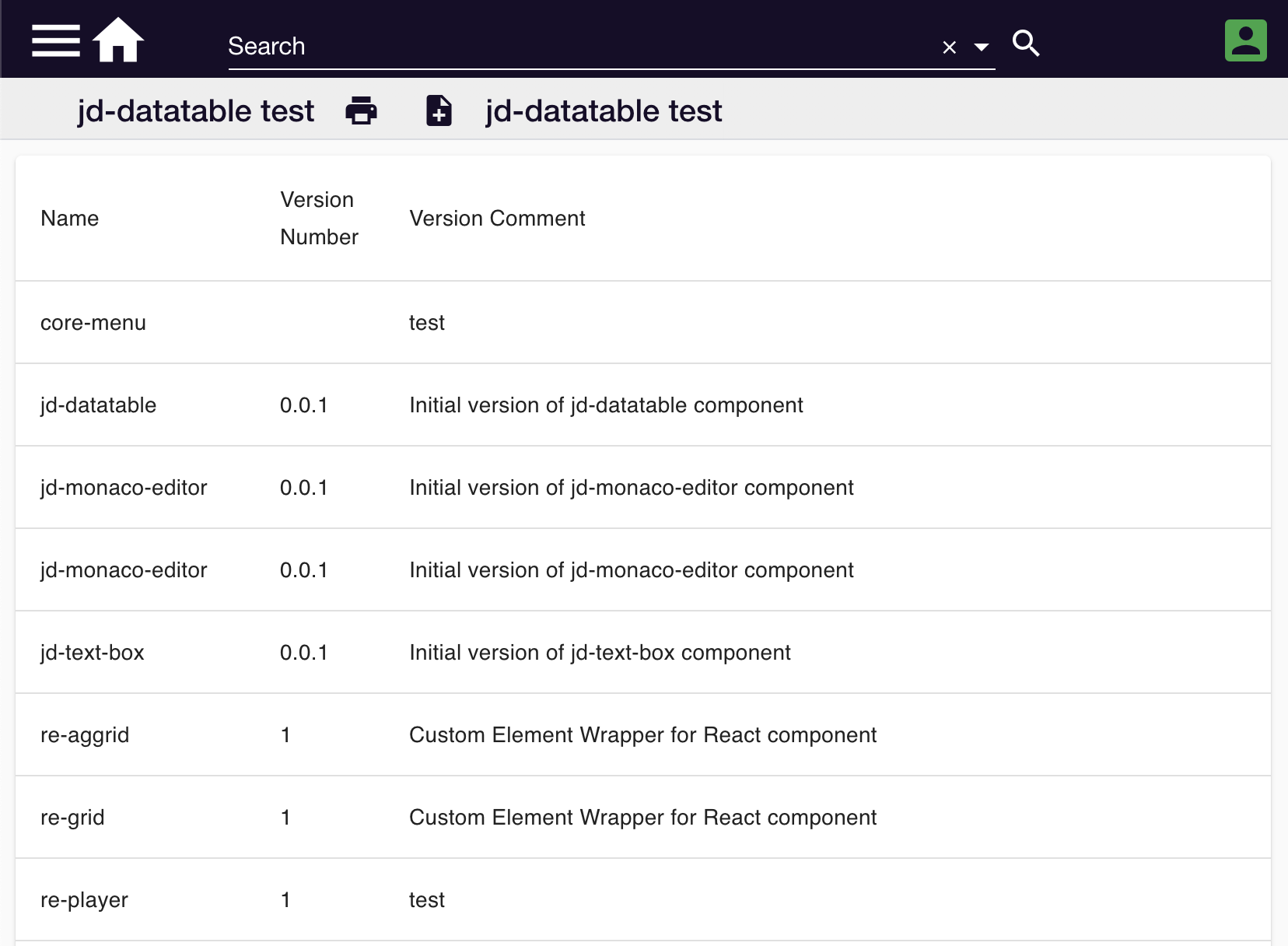
This example is available at https://github.com/formbird-components/component-examples/tree/master/jd-datatable
You can now enhance this like adding search, pagination, and sort. There are examples you can follow at https://material-ui.com/components/tables/#data-table. You can also experiment data grids other than material-ui: * https://www.ag-grid.com/documentation/javascript/ * https://ant.design/components/table/ * https://www.primefaces.org/primereact/showcase/#/datatable/basic * https://adazzle.github.io/react-data-grid/